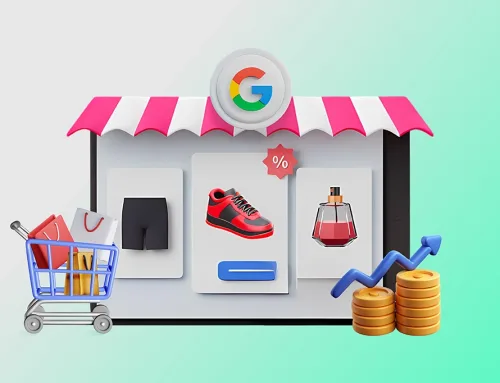In 2025, if you run a Shopify business, you will need to list your products on Google Shopping. The expansion of Google Merchant Center (GMC) and its AI-enhanced features like GMC Next and Performance Max enable you to connect your store to Google and showcase your products to millions of users on Search, YouTube, and other platforms.
The steps in this guide will help you link your Shopify store to Google Merchant Center so that your listings are optimized, compliant, and prepared to increase sales.
Why Connect Shopify to Google Merchant Centre?
Here’s why it matters before getting started with the setup:
- Extreme visibility: Display your items on Google Search, the Shopping tab, YouTube, Gmail, Images, and Display Network.
- Free listings: Get exposure without investing any money.
- Campaigns for Performance Max: Run intelligent ads on Google Surfaces automatically.
- Syncing in real time: Pricing, availability, and inventory are automatically updated.
Step-by-Step Guide to Connect Shopify with Google Merchant Center
Step 1: Prerequisites
Before starting, make sure:
- You have an active Shopify store
- Your store has a valid domain (not a .myshopify.com link)
- You have a Google Account with access to Google Merchant Center
- Your store has a refund and return policy visible on the site
- Products have GTINs or MPNs if applicable
Step 2: Install the Google & YouTube App on Shopify
- Go to your Shopify admin panel
- Click on Apps > Shopify App Store
- Search for Google & YouTube
- Click Install App
- Grant all necessary permissions
This app is developed by Shopify and officially supports product sync, ad setup, and reporting.
Step 3: Connect Google Accounts
Once installed:
- Sign in to your Google account
- Connect to your Google Merchant Center account
- Connect your Google Ads account (or create a new one)
- Select your country of sale and target language
Step 4: Product Feed Configuration
The app automatically pulls product data from your Shopify store.
Make sure:
- Product titles are clear and descriptive
- Images are high-resolution with a plain background
- Add custom product categories using Google’s taxonomy
- Include required attributes: price, availability, brand, GTIN/MPN, condition
- Disable products that are not eligible (e.g., out of stock or service-based)
Use the “Product status” tab in the app to monitor approvals, rejections, and sync errors.
Step 5: Verify and Claim Your Domain
Google needs to verify you own the domain:
- Go to Google Merchant Center > Business Info > Website
- Select Add website
- Choose Shopify app verification (auto)
- Google will verify ownership through the app, no manual steps required
Step 6: Enable Free Listings
- In the Google & YouTube app, go to Settings > Surfaces Across Google
- Toggle on Free Product Listings
- This allows products to show organically in the Shopping tab
Step 7: Set Up Performance Max Campaign (Optional but Recommended)
To boost visibility through paid ads:
- Enable Performance Max campaigns in the app dashboard
- Set your daily budget and bidding strategy
- Upload creatives (images, headlines, logos)
- Let Google’s AI optimize ad placements automatically
Step 8: Monitor and Optimize
Use the app’s built-in reporting or go directly to:
- Google Merchant Center for feed health, listing visibility
- Google Ads for campaign performance
Watch for:
- Product disapprovals or errors
- Drop in impressions or clicks
- ROI from Performance Max campaigns
Regularly optimize titles, pricing, and images based on performance data.
Common Issues and Fixes
| Issue | Solution |
| Product disapproved | Review title, GTIN, or policy violations |
| Domain not verified | Reinstall app or manually verify in GMC |
| Pricing mismatch | Ensure currency and tax settings match Google policy |
| Low impressions | Improve product data quality or increase ad budget |
Final Thoughts
Connecting your Shopify store to Google Merchant Center in 2025 is easier and more impactful than ever. With free listings, automated ad campaigns, and advanced analytics at your fingertips, it’s a vital channel for e-commerce success.
By following the steps above, you can start reaching new audiences across the entire Google ecosystem, organically and through ads.
So what are you waiting for? Get connected and start growing!
FAQs
Q1: Does Google Shopping require me to run ads?
No. Following approval and synchronization of your product feed, your items can be displayed in the Shopping tab’s free listings.
Q2: Is it possible to use the same Google account for more than one Shopify store?
Indeed, but every store requires a separate Merchant Center account. Keep in mind that Google flags duplicate listings.
Q3: How much time does it take for a product to show up in Google?
Most approvals take 24 to 72 hours. Certain products might require more time if further review is required.
Q4: Why are certain products being rejected?
Typical causes include:
- GTIN/MPN missing
- breaking Google’s ad guidelines (permitted content, for example)
- Unreliable availability or pricing information
Q5: What sets GMC Next apart from its rivals?
GMC Next, a next version of Google Merchant Center, was unveiled in 2025. Its Google Ads integration is better, its user interface is more efficient, and its insights are more effective.